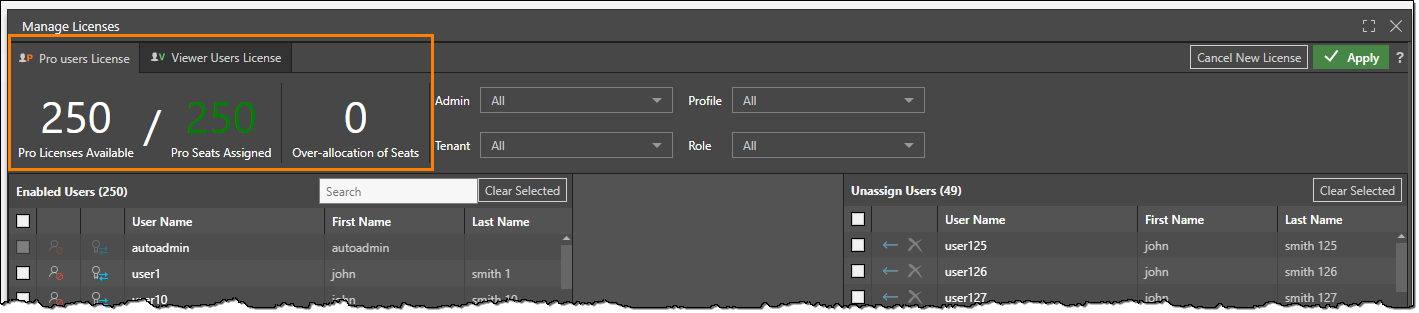License Change Wizard
When admins upload a new license into the system, they may be presented with the License Change Wizard. The wizard will only appear if the number of seats in the new license (either Pro, Viewer or both) is less than the existing number of activated users in the current deployment.
Note: If the new license file has the same or more seats of either type, the wizard will not be shown.
Deactivating Users and / or Seat Reallocation
If the system detects that the number of users in the system is more than the number of new seats licensed, the wizard will prompt the user to deactivate existing users or reallocate them to the other seat category.
The wizard provides the following prompts and functionality:
- The wizard indicates if there are over allocation issues for Pros and Viewers (yellow arrows below). Both sets of issues need to be fully resolved before the wizard will close and the new license file can be deployed.
- For each type of seat, a set of numeric indicators show how many seats are available; have been activated in the current deployment; and the overage or underage (orange box). These figures will adjust as the users are shifted around in the wizard.
- To deactivate a user, click the users "deactivation" button (green arrow) or shift them to the other seat type (red arrow).
- Use the check boxes to multi-select users and then use the macro buttons (yellow box) to do bulk changes.
- Use the filters (blue box) to more easily find relevant users that need adjustment.
- Notice that the list of users on the left panel is paged (blue arrow). As such, you may need to search to find any relevant users.
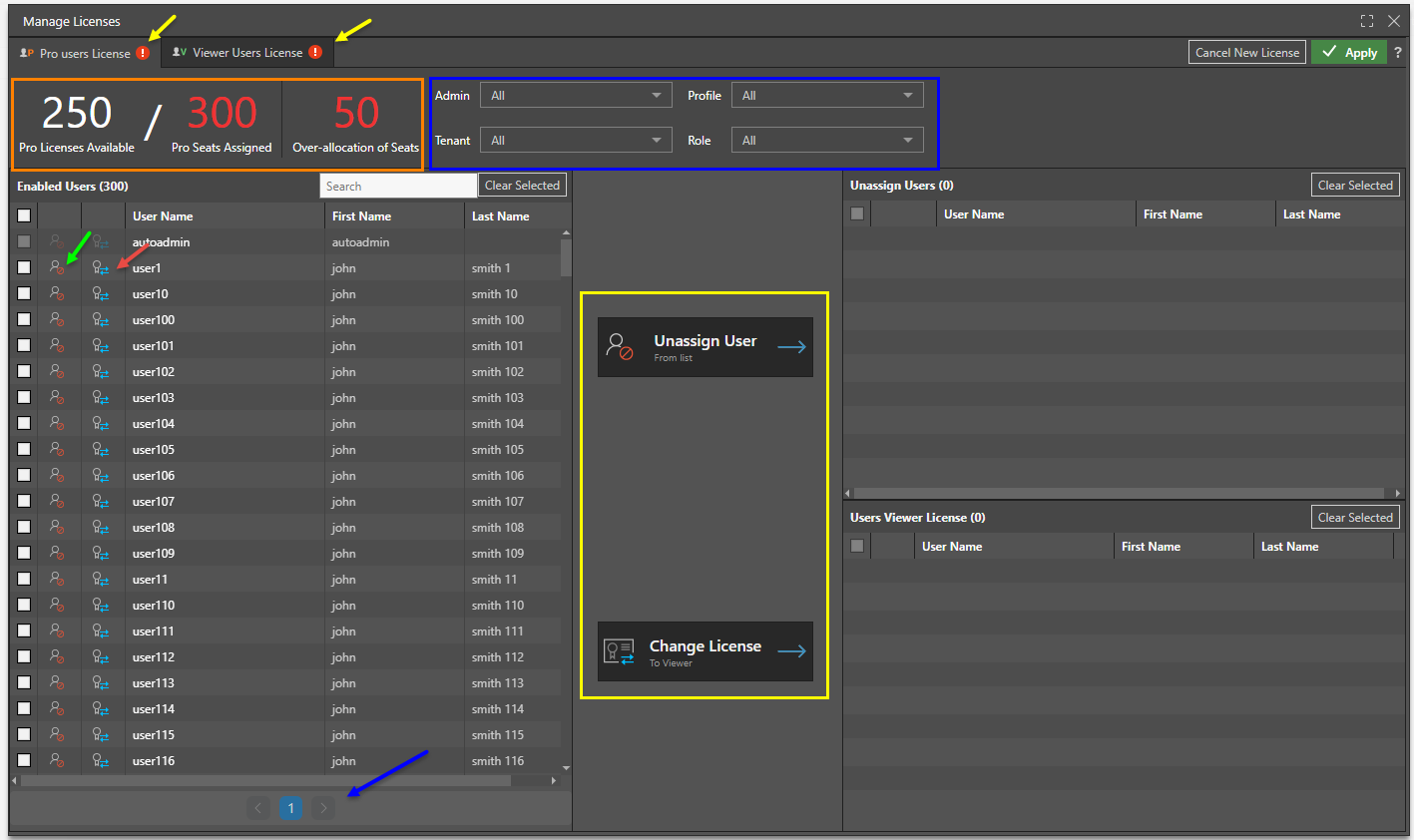
Once the seats have been appropriate deactivated or reallocated, the wizard will show now indicators with problems. In this scenario the new license can be applied without issue.